PEM Agent Properties v8
The PEM Agent Properties dialog provides information about the PEM agent from which the dialog was opened; to open the dialog, right-click on an agent name in the PEM client tree control, and select Properties from the context menu.
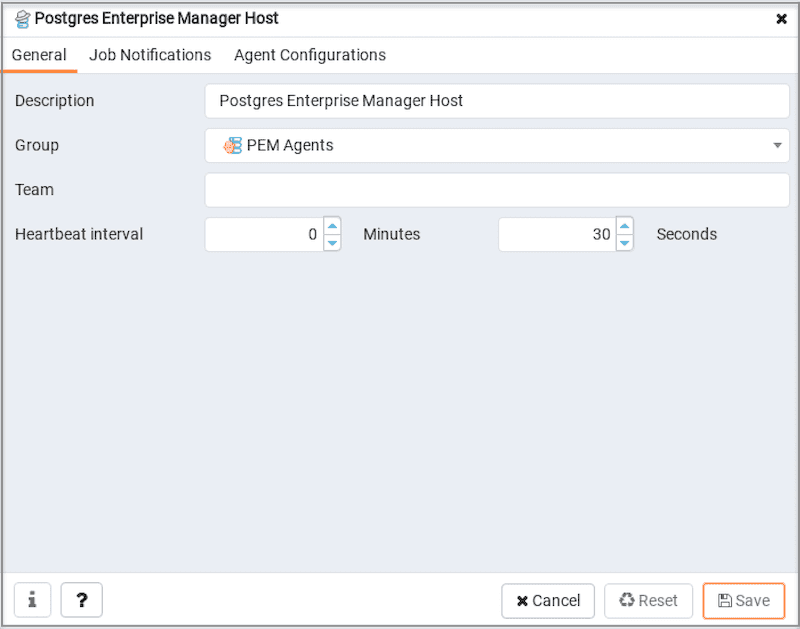
- The
Descriptionfield displays a modifiable description of the PEM agent. This description is displayed in the tree control of the PEM client. - You can use groups to organize your servers and agents in the PEM client tree control. Use the
Groupdrop-down listbox to select the group in which the agent will be displayed. - Use the
Teamfield to specify the name of the group role that should be able to access servers monitored by the agent; the servers monitored by this agent will be displayed in the PEM client tree control to connected team members. Please note that this is a convenience feature. TheTeamfield does not provide true isolation, and should not be used for security purposes. - The
Heartbeat intervalfields displays the length of time that will elapse between reports from the PEM agent to the PEM server. Use the selectors next to theMinutesorSecondsfields to modify the interval.
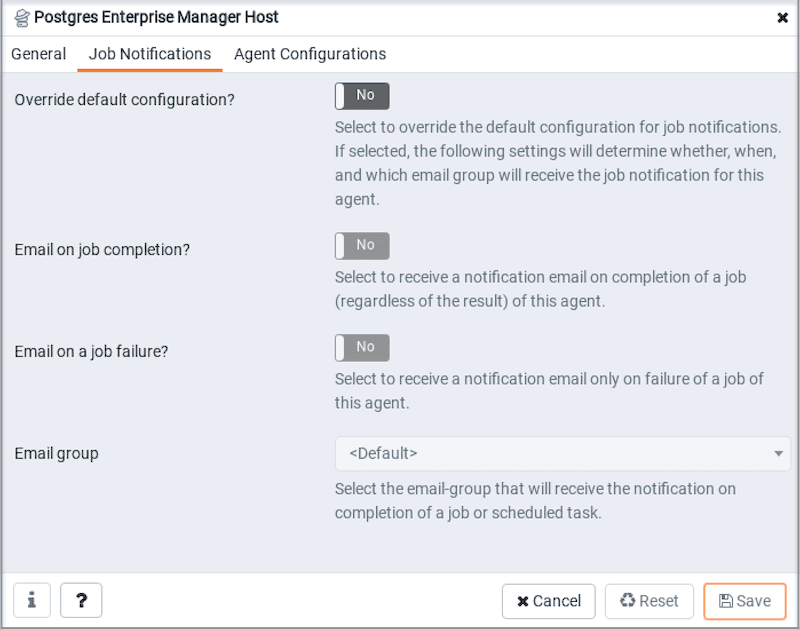
Use the fields on the Job Notifications tab to configure the email notification settings on agent level:
- Use the
Override default configuration?switch to specify if you want the agent level job notification settings to override the default job notification settings. If you select Yes for this switch, you can use the rest of the settings on this dialog to define when and to whom the job notifications should be sent. Please note that the rest of the settings on this dialog work only if you enable theOverride default configuration?switch. - Use the
Email on job completion?switch to specify if the job notification should be sent on the successful job completion. - Use the
Email on a job failure?switch to specify if the job notification should be sent on the failure of a job. - Use the
Email groupfield to specify the email group to whom the job notification should be sent.
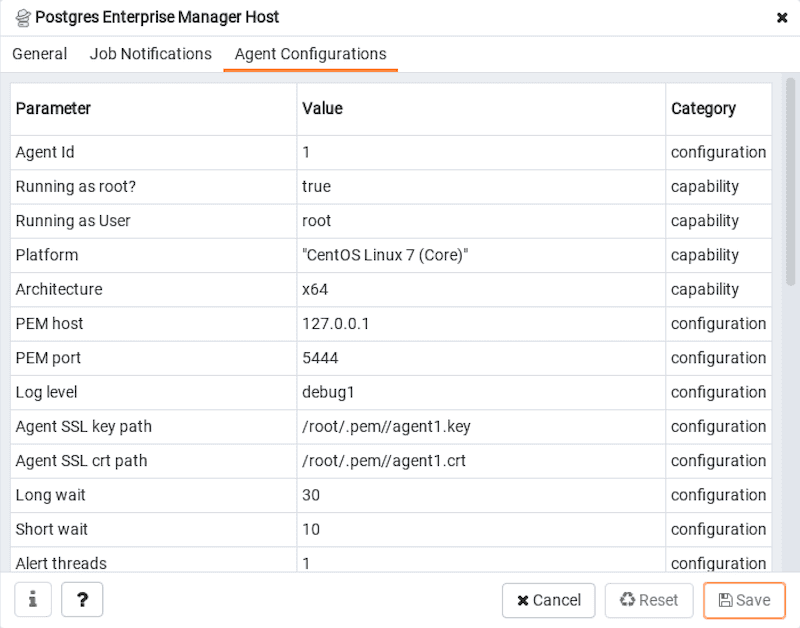
Agent Configurations tab lists down all the current configurations and capabilities of a agent.
- The
Parametercolumn displays list of parameters. - The
Valuecolumn displays current value of the corresponding parameter. - The
Categorycolumn displays category of the corresponding parameter, it can be either "configuration" or "capability".