Configuring a Barman Server v8
You can configure and edit your Barman server using:
- PEM web client
pemworkercommand line
Using PEM web client
Configure
You can use the Create–BARMAN server dialog to register an existing Barman server with the PEM server. To access the dialog, right-click on the BARMAN Servers node and select Create-BARMAN Server.
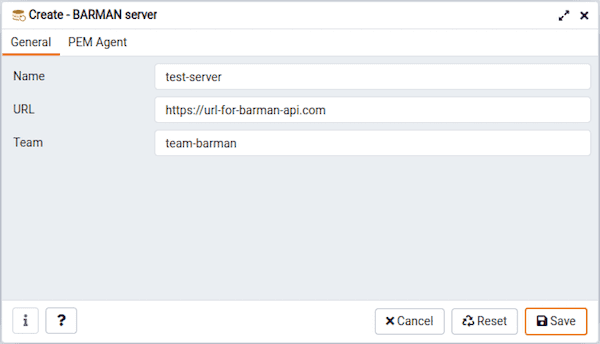
Use the fields on the General tab to describe the general properties of the Barman server:
Use the
Namefield to specify a user-friendly name for the server. The name identifies the server in the browser tree.Use the
URLfield to specify the URL of the host where Barman is installed.Use the
Teamfield to specify a PostgreSQL role name. Only PEM users who are members of this role, who created the server initially, or have superuser privileges on the PEM server will see this server when they log on to PEM. If this field is left blank, all PEM users see the server.
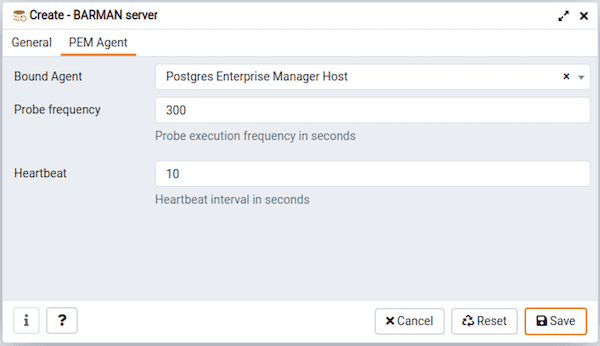
Use the fields on the PEM Agent tab to specify connection details for the PEM Agent:
Use the
Bound Agentfield to select the agent that you want to configure as a Barman server. Only those PEM agents that are supported for Barman are listed in the drop-down list.Use the
Probe Frequencyfield to specify the number of seconds to execute the probes with the specified interval.Use the
Hearbeatfield to specify the number of seconds interval to check the availability of PEM agent.
Note
After registering the Barman server you need to restart the PEM agent.
Editing
To edit your Barman server, select your Barman server from the browser tree, right click and select Properties.
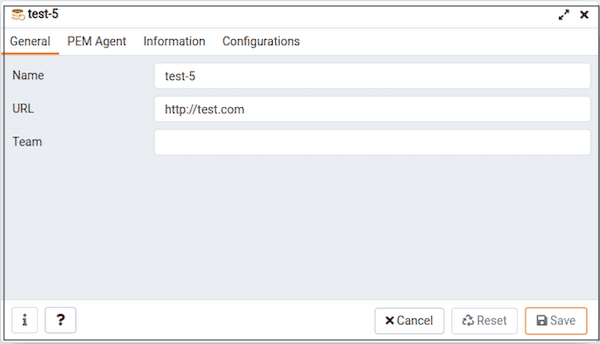
- Use the fields on the PEM Agent tab to modify the
Bound Agent,Probe Frequency, andHeartbeat. Only the owner of the Barman server can modify the fields on PEM Agent tab.
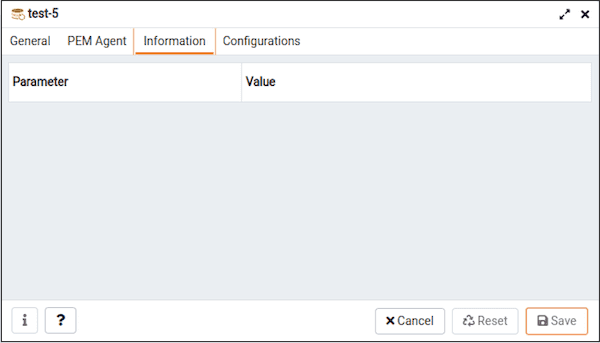
- Use the fields on Information tab to view the detailed information about your Barman server. This tab gets populated whenever the Barman related probes are executed. You cannot modify any of the fields on the Information tab.
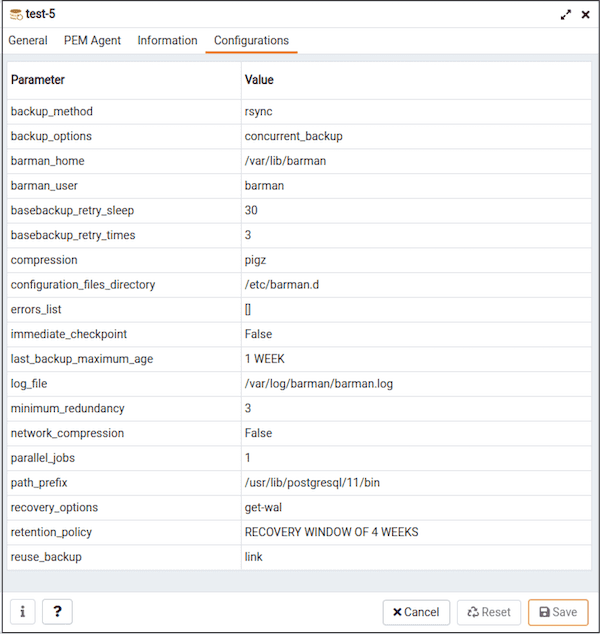
- Use the fields on Configuration tab to view the configuration settings of your Barman server. This tab gets populated whenever the Barman related probes are executed. You cannot modify any of the fields on the Configuration tab.
Note
After registering the Barman server you need to restart the PEM agent.
Using pemworker command line
You can configure Barman server using pemworker command line options.
asheshvashi@pem:~/PEM/agent$ ./pemworker --update-barman --help
./pemworker --update-barman [barman-update-options]
barman-update-options:
--id <barman-id> (ID for the existing BARMAN API 'pg-backup-api')
--api-url <url> (URL of the BARMAN API 'pg-backup-api')
--probe-execution-frequency <interval> (Default: 30, Probe the BARMAN API 'pg-backup-api' at regular interval 'in seconds' and fetch the metrics.)
--heartbeat-interval <interval> (Default: 10, Ping the BARMAN API 'pg-backup-api' 'status' API at a regular interval 'in seconds' for checking its availability.)
--ssl-crt <certificate_file> (SSL certificate file for the BARMAN API.)
--ssl-key <key_file> (Private SSL key for the BARMAN API.)
--ssl-ca-cert <ca_file> (CA certificate to verify peer against the BARMAN API.)
--config-file/-c <config_file> (Path to the agent configuration file.)
asheshvashi@pem:~/PEM/agent$ ./pemworker --unregister-barman --help
./pemworker --unregister-barman [barman-unregistration-options]
barman-unregistration-options:
--id <barman-id> (ID for the existing BARMAN API, registered with the PEM Server.'pg-backup-api')
--config-file/-c <config_file> (Path to the agent configuration file.)
asheshvashi@pem:~/PEM/agent$ ./pemworker --register-barman --help
./pemworker --register-barman [barman-registration-options]
barman-registration-options:
--api-url <url> (URL of the BARMAN API 'pg-backup-api')
--description <name> (Description to show on the UI 'User interface' for the BARMAN API.)
--probe-execution-frequency <interval> (Default: 30, Probe the BARMAN API 'pg-backup-api' at regular interval 'in seconds' and fetch the metrics.)
--heartbeat-interval <interval> (Default: 10, Ping the BARMAN API 'pg-backup-api' 'status' API at a regular interval 'in seconds' for checking its availability.)
--ssl-crt <certificate_file> (SSL certificate file for the BARMAN API.)
--ssl-key <key_file> (Private SSL key for the BARMAN API.)
--ssl-ca-cert <ca_file> (CA certificate to verify peer against the BARMAN API.)
--team <database-role> (Specify the name of the database group role, on the PEM backend database server, that should have access to this BARMAN API Server.)
--owner <database-user> (Specify the name of the database user, on the PEM backend database server, who will own the BARMAN API Server.)
--config-file/-c <config_file> (Path to the agent configuration file.)Note
After registering the Barman server you need to restart the PEM agent.
- On this page
- Using PEM web client
- Using pemworker command line